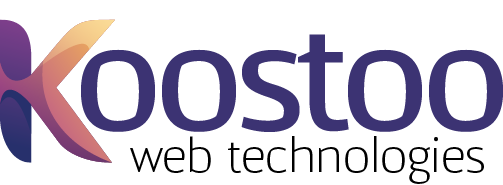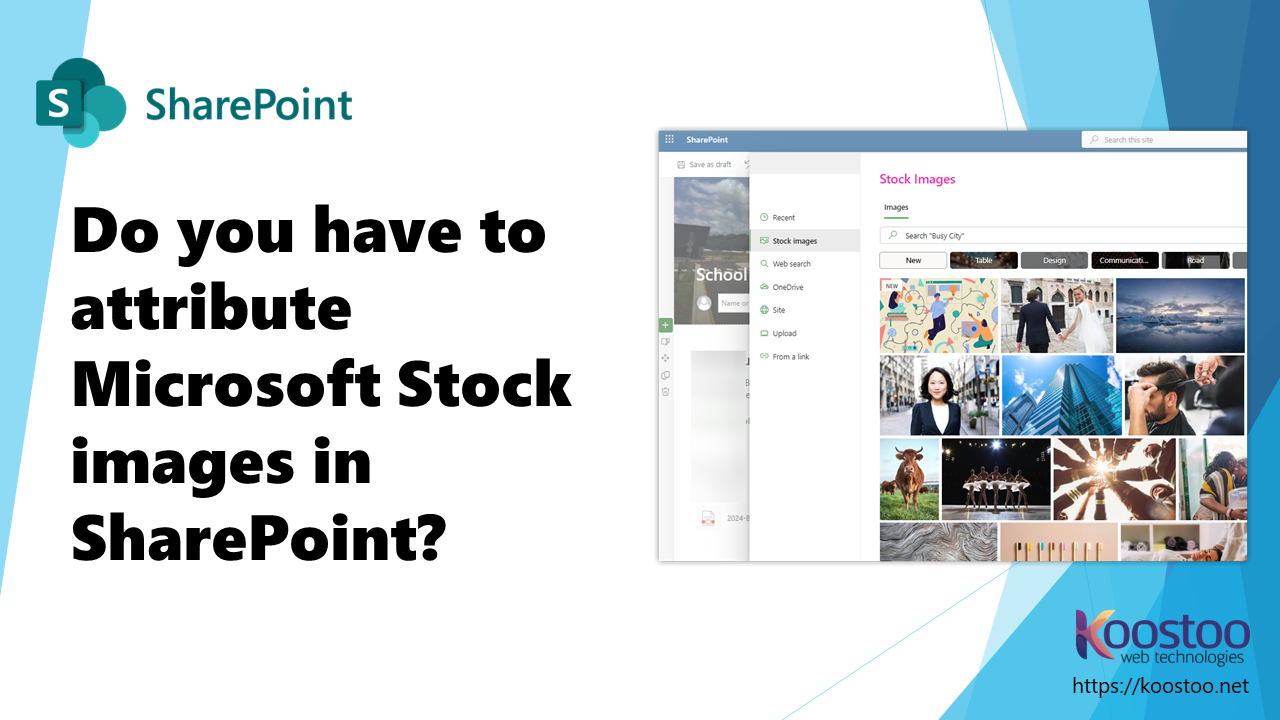INTRANETS
Using Microsoft Stock images in SharePoint
Are there any attribution requirements to using Microsoft’s Stock Images found in SharePoint Modern? This is what I learned when trying to stay in line with copyright requirements…
Using Microsoft’s stock images in SharePoint – do I have to attribute or not?
How to Use SharePoint’s Royalty-Free Images and Icons for Your Sites
Do you need some high-quality images and icons to spice up your SharePoint sites? If you’re a SharePoint user, you have access to over 8000 of them for free and new content is being added monthly! But you may wonder if you can use them legally and effectively for your sites. In this blog post, I’ll explain what you can and can’t do in SharePoint with the stock images from Microsoft.
What is the creative content from Microsoft?
The creative content from Microsoft is a collection of stock images, icons, and other elements that you can insert into your SharePoint site. You can access the content from the insert images webpart dialog in SharePoint. You can search for the content by keywords, categories, or filters.
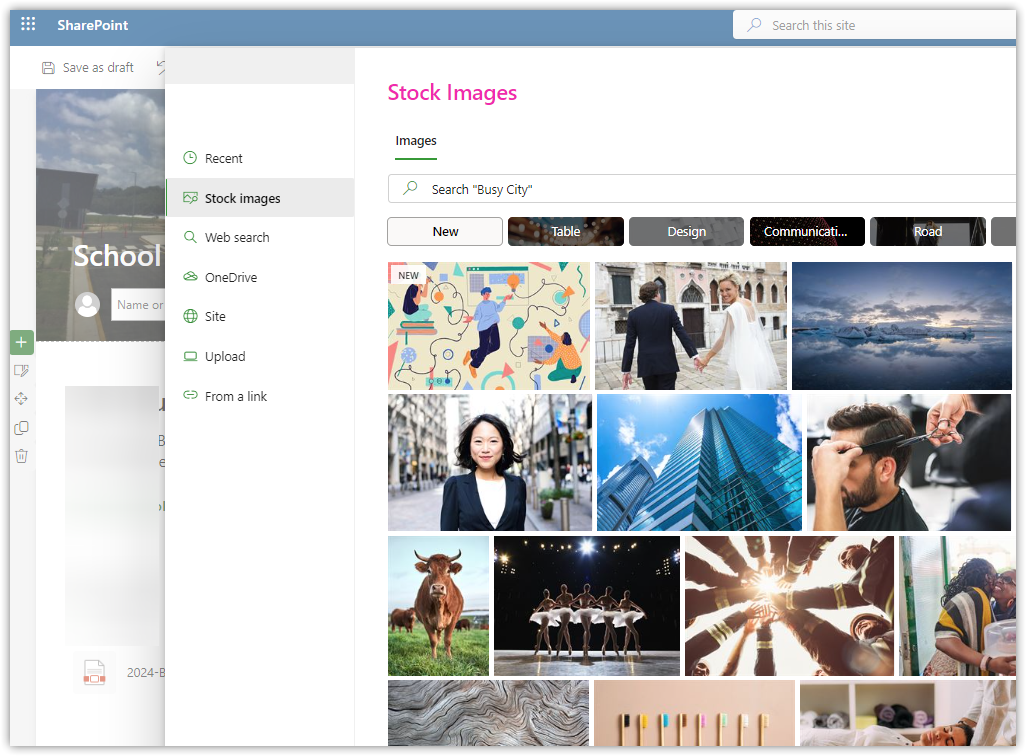
You can also resize, crop, rotate, and apply effects to the stock images and icons.
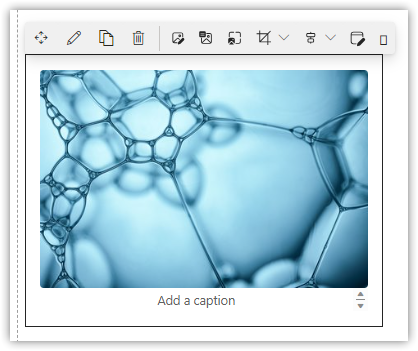
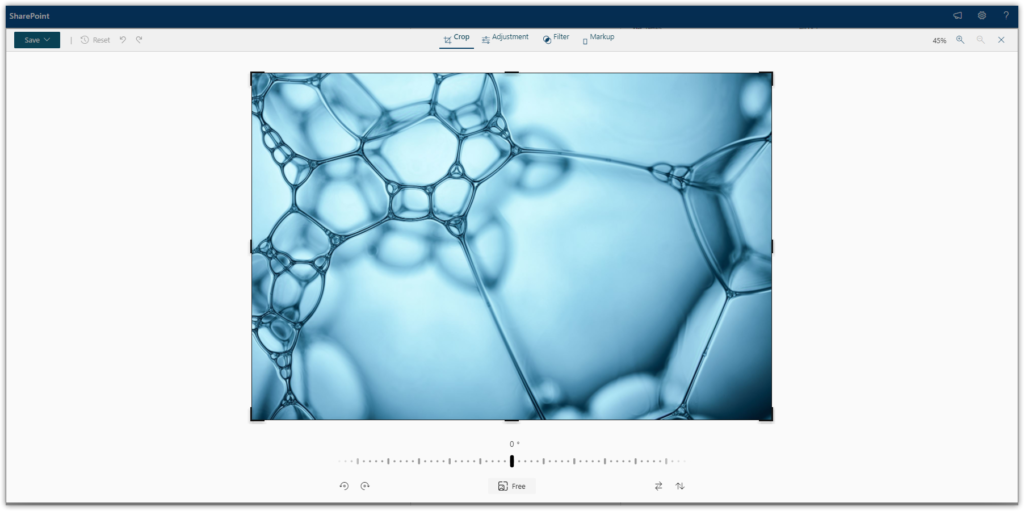
What are the benefits of using the stock image content from Microsoft?
The stock images from Microsoft can help you make your sites more attractive and professional. You can use the images and icons to illustrate your points, add visual interest, or create a consistent theme. You can also save time and money by using the free content instead of buying or creating your own and you can be following copyright requirements!
What are the rules and limitations of using the creative content from SharePoint?
Before you start using the stock images in SharePoint, you should review your SharePoint license agreement to understand the terms and conditions of using the content. This is from Microsoft:
“You can use the premium images and other creative content however you see fit, as long as it’s within an Microsoft 365 app or SharePoint site. This includes exporting the Microsoft 365 file to another format. You can modify the picture, use it in the file forever, and use it anywhere in the world. Basically, do the same things that you would have done with Microsoft 365 documents in the past, but now you can include the stock images and other content from the Insert Pictures dialog.”
However, there are some things that you can’t do with the content. You can’t use the content outside of SharePoint, such as on a website or a social media platform. You also can’t claim ownership or exclusive rights to the content, or use it in a way that violates the law or infringes the rights of others.
How to use the creative content from SharePoint in your sites?
Using the creative content from SharePoint is easy and fun. Here are some steps and tips to help you get started:
- Open the SharePoint site where you want to insert the content.
- Click on the Insert tab and then on Pictures.
- Choose Stock Images, Icons, Cutout People, or Stickers from the drop-down menu.
- Browse or search for the content that you want to use. You can use the filters to narrow down your results by category, style, color, or size.
- Select the content and click on Insert. You can also drag and drop the content to your desired location.
- Adjust the size, position, and orientation of the content as you like. You can also use the Picture Tools or Drawing Tools tabs to edit the content further, such as changing the color, shape, or effect.
- Save and export your site as usual. You can use the content in your site indefinitely, and use the site anywhere in the world, as long as it is within SharePoint.
That’s it! You have successfully used the creative content from SharePoint in your site. Now you can enjoy the amazing variety of royalty-free images and icons from SharePoint and make your sites more eye-catching and original!
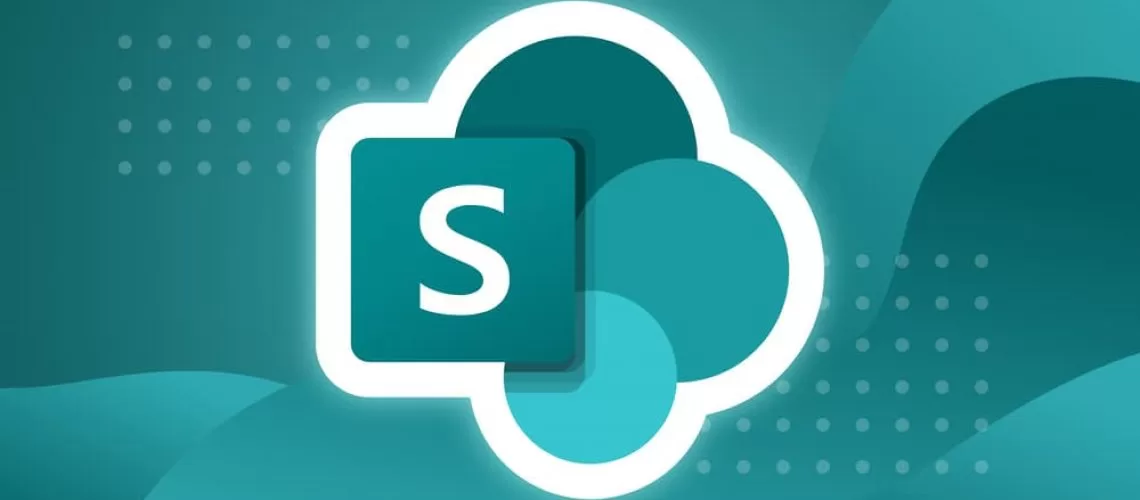

Campbell Smythe
Author
I am an intranet specialist working in SharePoint and other Microsoft 365 technologies.
Recent articles
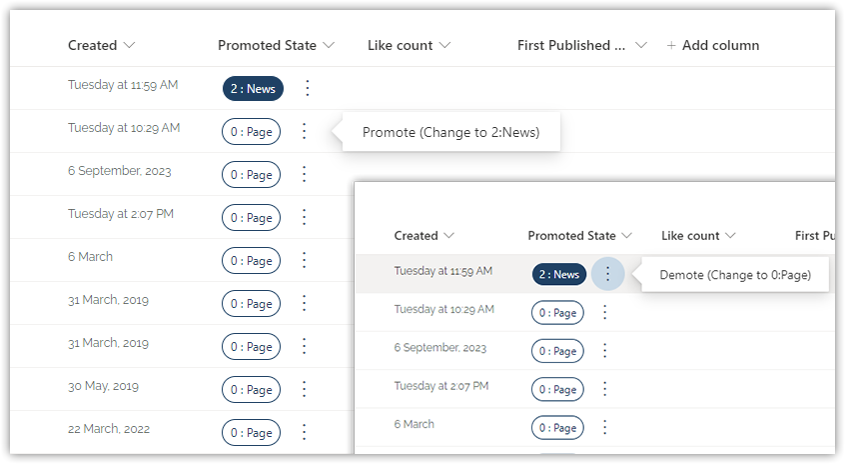
SharePoint: Convert Pages to News Posts and News Posts to Pages
I needed a solution which would make it easy for our intranet team to make changes to the Promoted State of Pages and News Posts in SharePoint SitePages.
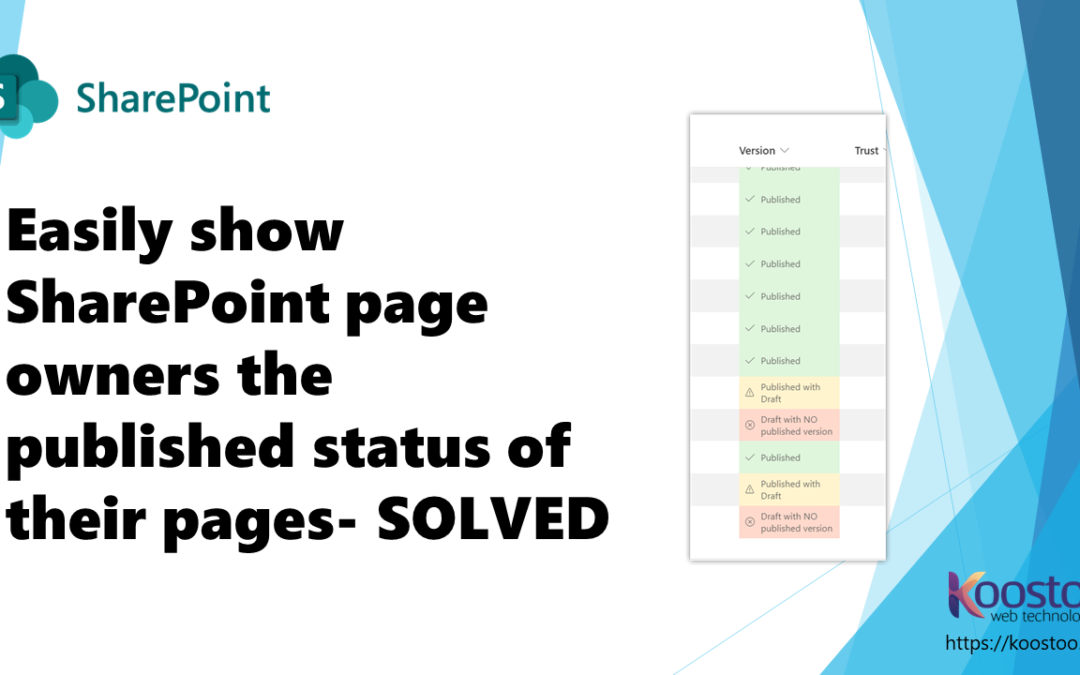
SharePoint: Show content owners page published status easily
We have found it useful for page owners to easily see the published status of their pages. Learn how to easily format the column using JSON code.