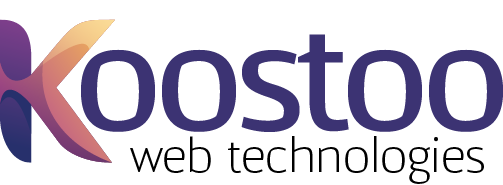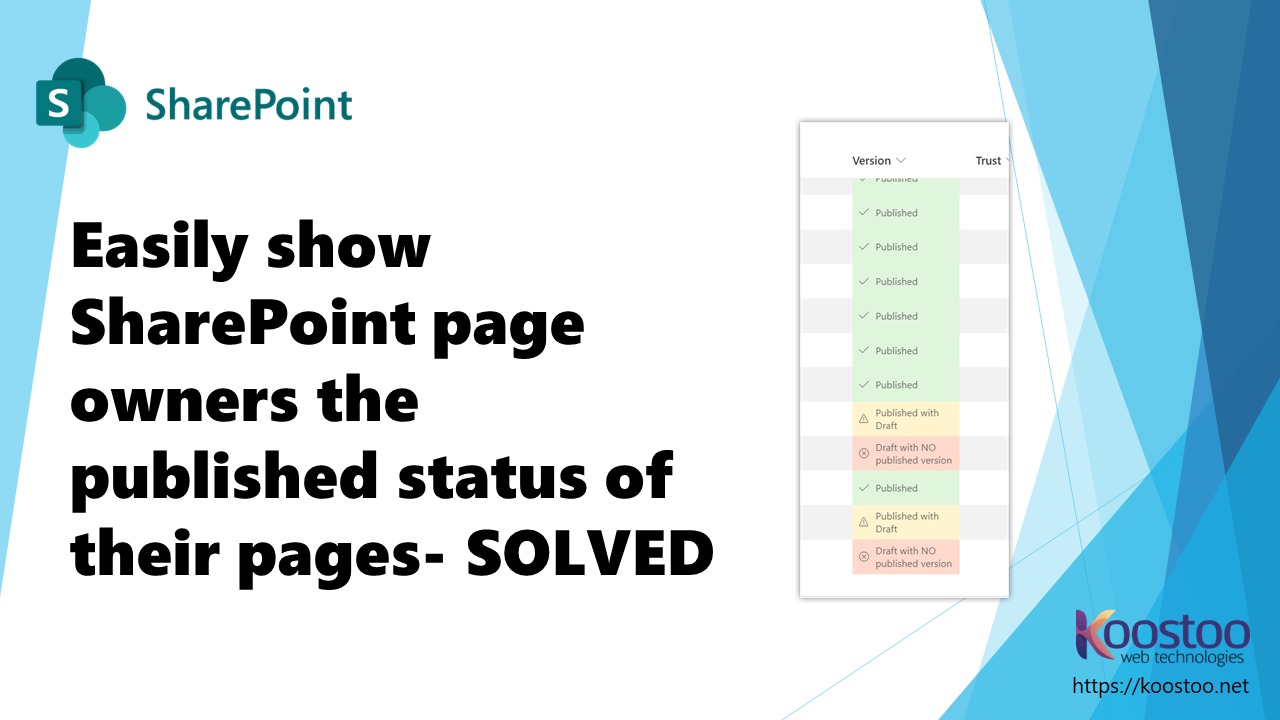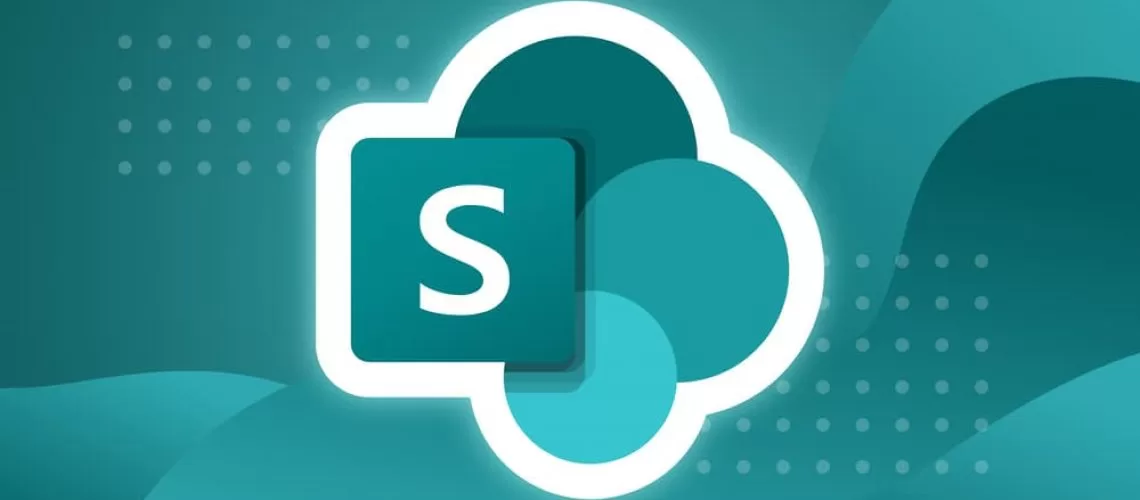INTRANETS
show content owners page status using Column Formatting
We have found it useful for page owners to easily see the published status of their pages. Learn how to easily format the column using JSON code.
Show the published status of a SharePoint page using column formatting.
We added the Version column to our Site Pages libraries then formatted it to clearly show our page owners the published status of their pages. We have had such good feedback from our SharePoint Intranet authors – who tell us that previously that had edited or created content and not actually republished it.
Making the page published status stand out and be clearly seen has supported a number of our intranet authors. It is such a simple enhancement to support the quality of your intranet content and the page management process that your content owners follow.
You can see the image below showing the Version column and the options –
– Published
– Published with Draft
– Draft with NO published version
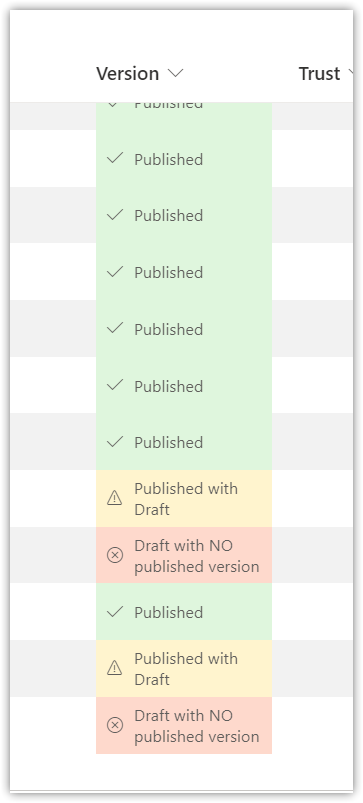
Here’s how to set it up:
- In the Site Pages library view click Add column
- click Show or Hide columns
- choose Version
- click Apply
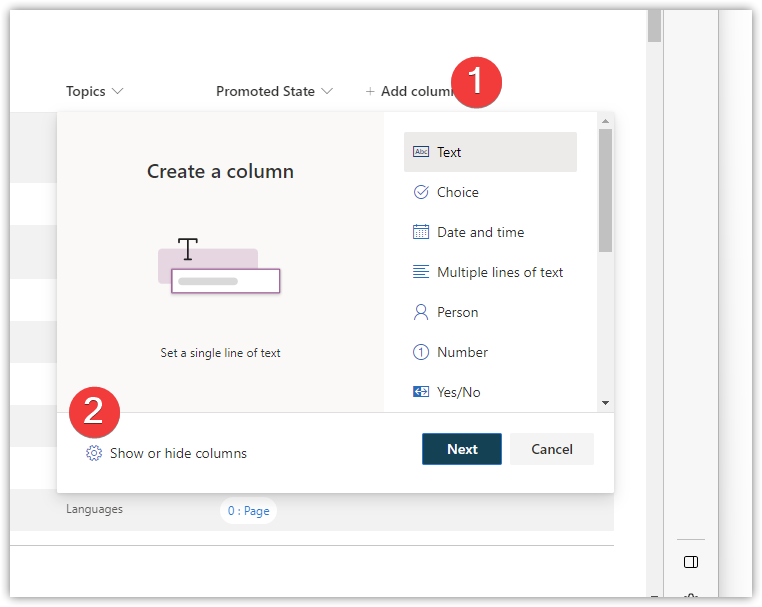
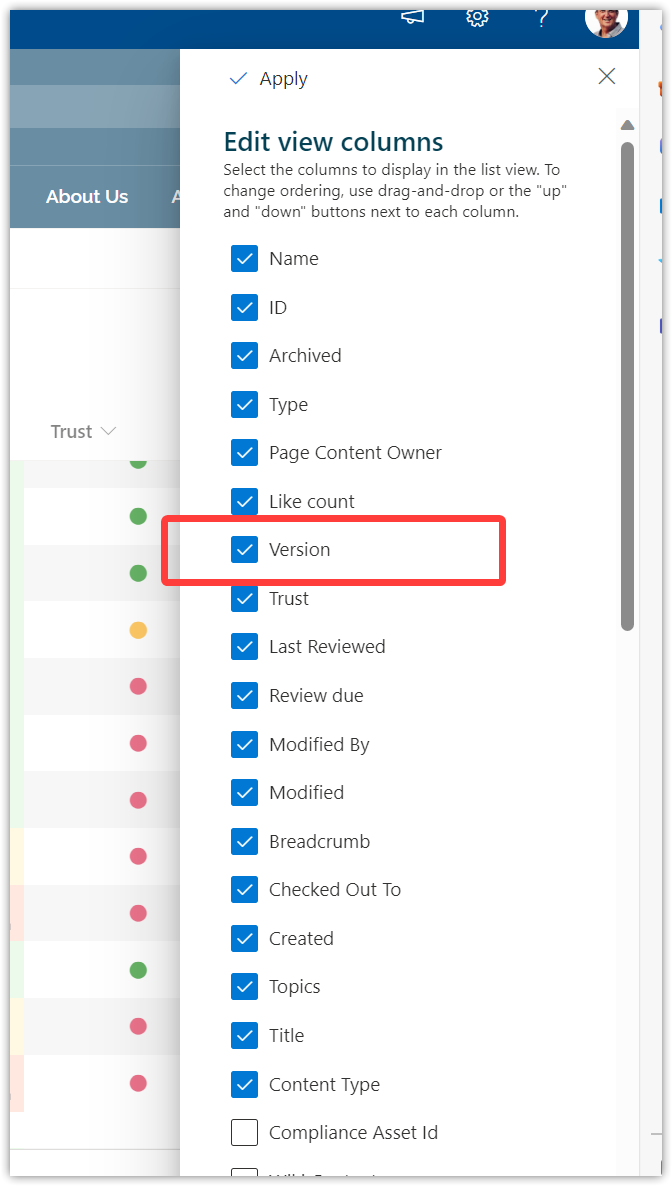
Now format the Version column so we can add the code to change the formatting of the field based on the published state of the SharePoint page.
- Hover of the heading of the Version column
- select Column Settings
- select Format this column
- on the formatting pane that opens select Advanced mode
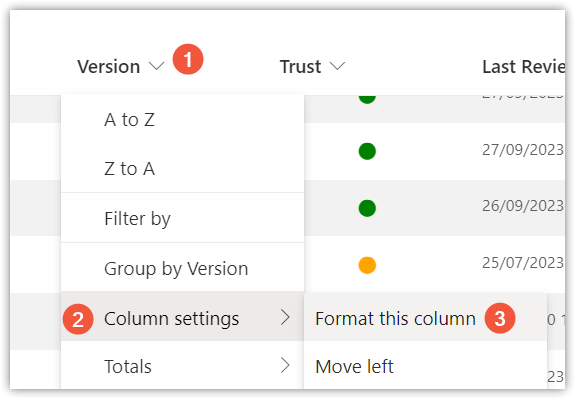
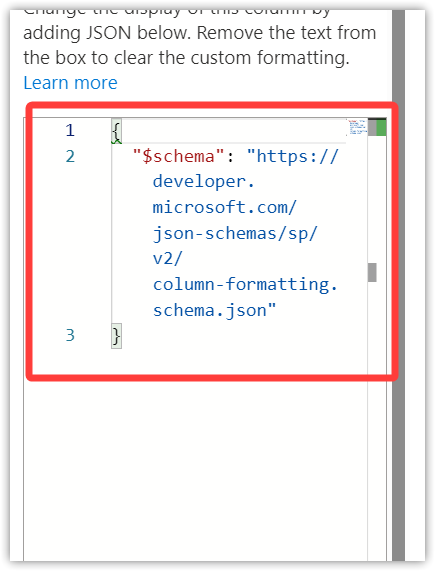
Delete the default code displayed in the formatting box shown above and paste the code shown below there instead.
Select all the code shown below then Paste into the Advanced formatting box
Save your changes and return to the Site Pages library view – maybe consider moving the version column a little closer to the start to be more accessible by your intranet content owners.
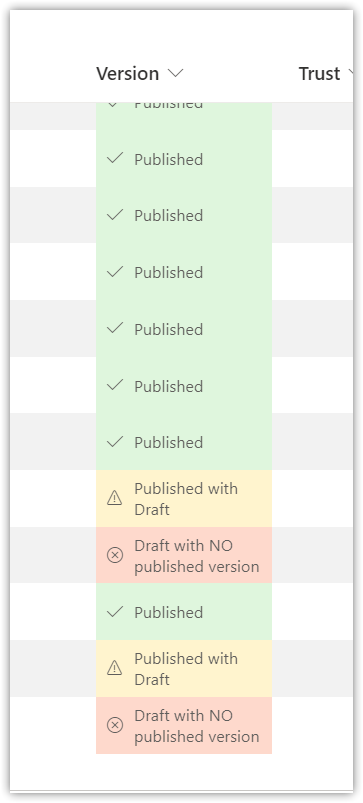

Campbell Smythe
Author
I am an intranet specialist working in SharePoint and other Microsoft 365 technologies.
Recent articles

SharePoint: Update original First Published Date of a News Post
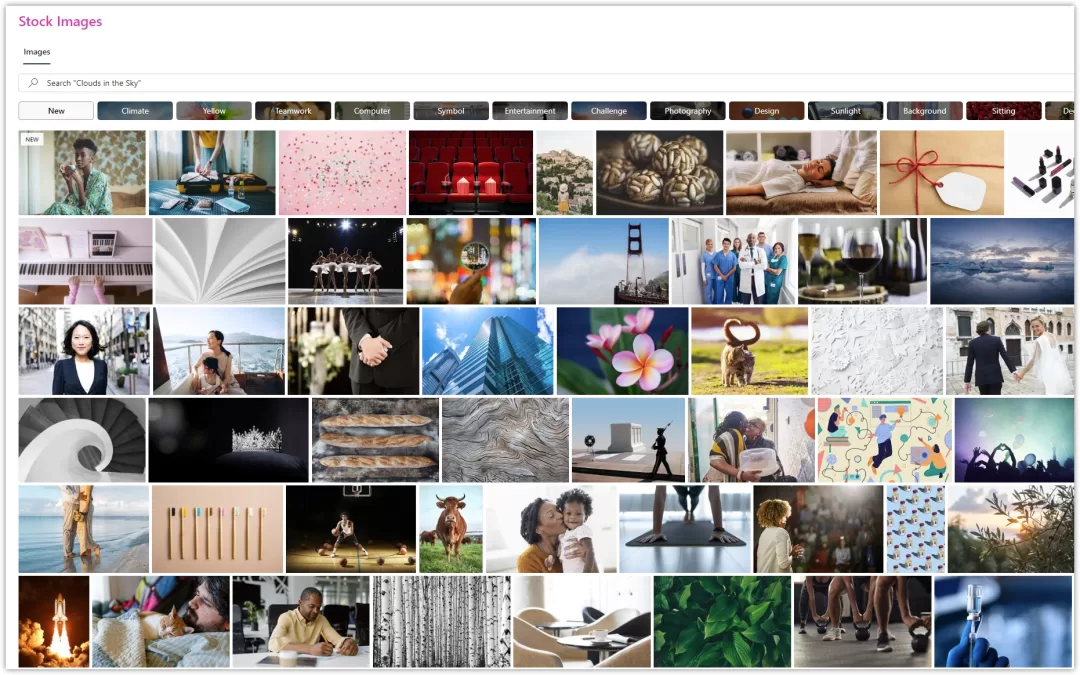
SharePoint: Using Microsoft Stock images in SharePoint intranets
Are there any attribution requirements to using Microsoft’s Stock Images found in SharePoint Modern? This is what I learned when wanting to stay in line with copyright requirements…
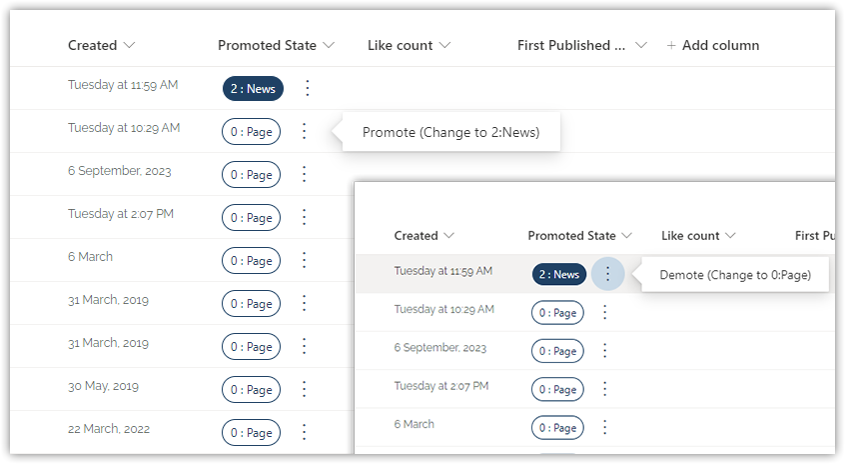
SharePoint: Convert Pages to News Posts and News Posts to Pages
I needed a solution which would make it easy for our intranet team to make changes to the Promoted State of Pages and News Posts in SharePoint SitePages.